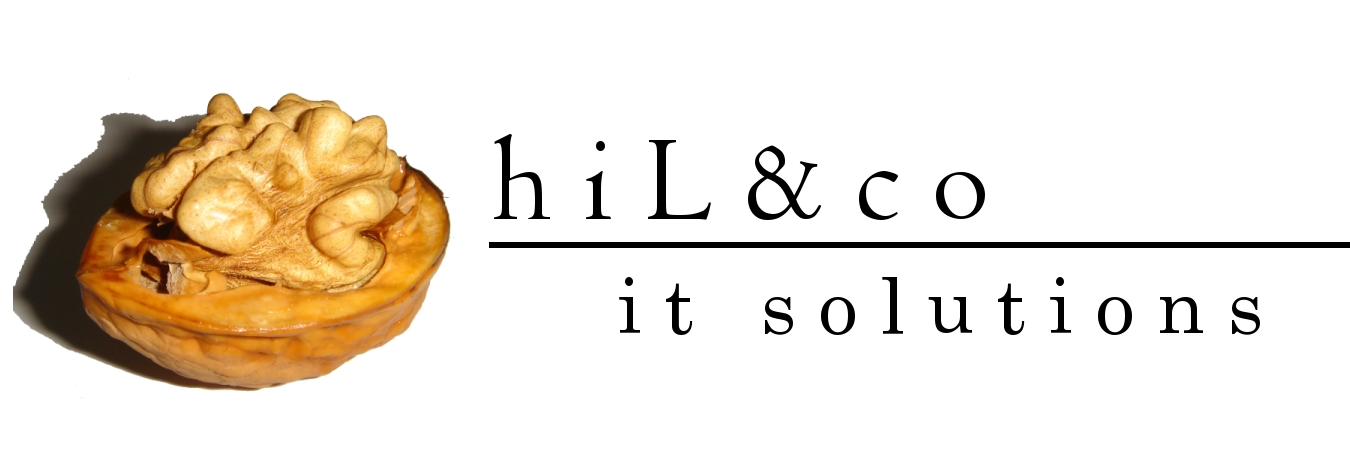In this post you can see how to Create Schemas for BIP 11g using the Repository Creation Utility (RCU)
2. Starting Oracle Business Intelligence 11g Installer
Run the following commands in the Disk1 directory:
- Linux: ./runInstaller.sh
- Windows: setup.exe
a. Welcome screen
Click Next
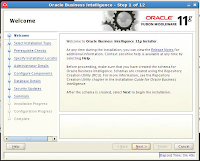
b. Select Installation Type
Choose the Simple Install type and click Next.
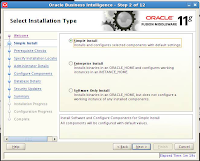
c. Prerequisite Checks screen
If an error message appears, fix the error and then click Retry to run the prerequisite check again (recommended). Repeat this until all prerequisite checks conclude with no errors.
Click Next.
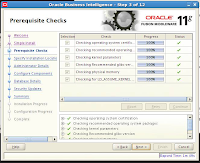
d. Specify Installation Location
Click Browse to navigate to the directory and click Next.
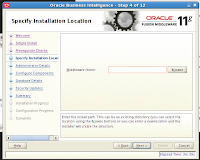
e. Administrator Details
Specify the user name and password for the system administrator.
Click Next.
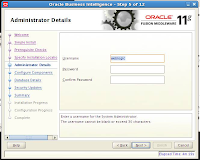
f. Configure Components
By default, all components are configured. Leave all items checked and click Next.
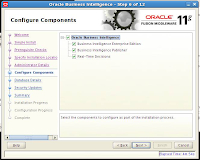
g. Database Details
Specify the database type, the connect string, and the username and password for the Oracle Business Intelligence schemas you created in your database using RCU.
Click Next.
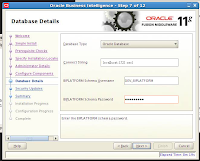
h. Security Updates
Specify your My Oracle Support email address and password (optional).
Click Next.
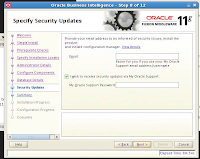
i. Summary
Click Install
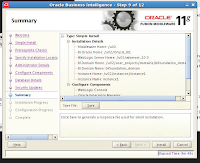
j. Installation Progress
Click Next when the installation is complete.
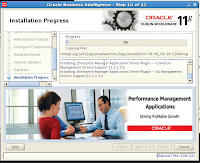
k. Configuration Progress
Click Next when the configuration concludes without any errors or warnings.
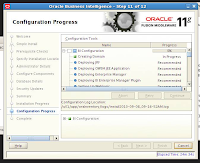
l. Installation Completed Screen
Click Finish.
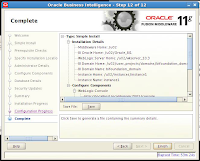
m. Login into BI Publisher 11g