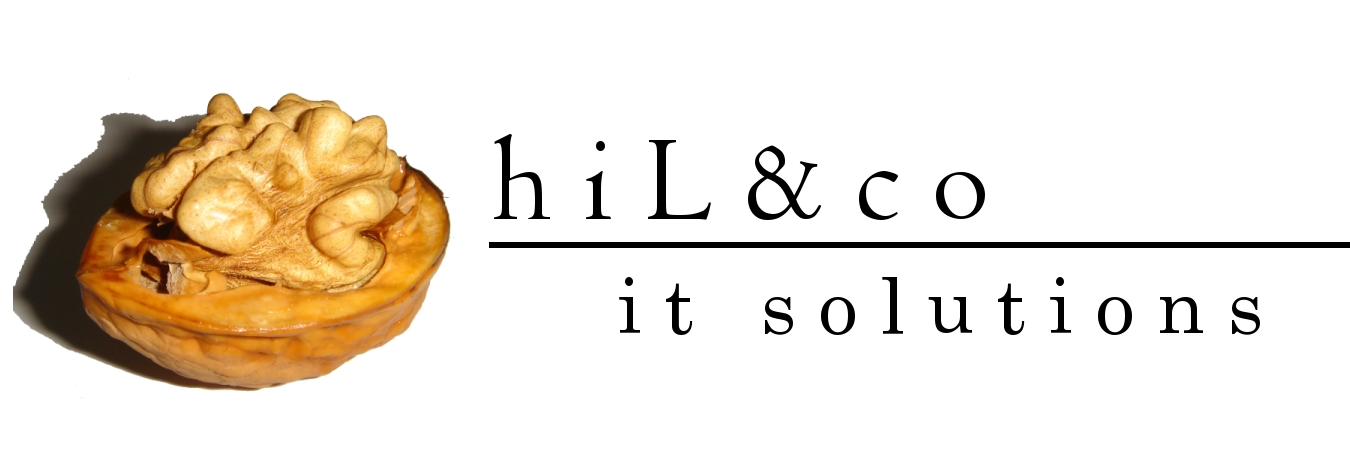1. Required kernel version: 2.6.5-7.97 (or later)
Check your kernel version by running the following command:
# uname –r
2. The minimum RAM required is 1024MB, and the minimum required swap space is 1GB. Swap space should be twice the amount of RAM for systems with 2GB of RAM or less and between one and two times the amount of RAM for systems with more than 2GB. To check available RAM and swap space run:# grep MemTotal /proc/meminfo
# grep SwapTotal /proc/meminfo
You also need 2.5GB of available disk space for the Oracle Database 10g Release 2 software and another 1.2GB for the database. The /tmp directory needs at least 400MB of free space. To check the available disk space on your system, run the following command:# grep SwapTotal /proc/meminfo
# df –h
3. The following packages (or later) must be installed:- binutils-2.15.92.0.2-10.EL4
- compat-db-4.1.25-9
- control-center-2.8.0-12
- gcc-3.4.3-9.EL4
- gcc-c++-3.4.3-9.EL4
- glibc-2.3.4-2
- glibc-common-2.3.4-2
- gnome-libs-1.4.1.2.90-44.1
- libstdc++-3.4.3-9.EL4
- libstdc++-devel-3.4.3-9.EL4
- make-3.80-5
- pdksh-5.2.14-30
- sysstat-5.0.5-1
- xscreensaver-4.18-5.rhel4.2
- libaio-0.3.96
- openmotif21-2.1.30-11.RHEL4.2 (Required only to install Oracle demos. Installation of Oracle demos is not covered by this guide.)
# rpm –q libaio
In case that you missing something install it with a following command:# rpm –Uvh package name
4. Set kernel parameters and shell limits for Oracle. Linux allows modification of most kernel parameters while the system is up and running. There's no need to reboot the system after making kernel parameter changes. Oracle Database 10g Release 2 requires the kernel parameter settings shown below. The values given are minimums, so if your system uses a larger value, don't change it.kernel.shmall = 2097152
kernel.shmmax = 536870912
kernel.shmmni = 4096
kernel.sem = 250 32000 100 128
fs.file-max = 65536
net.ipv4.ip_local_port_range = 1024 65000
net.core.rmem_default=262144
net.core.wmem_default=262144
net.core.rmem_max=262144
net.core.wmem_max=262144
Assuming that you kernel is set to the default run the following command:
#mcedit /etc/sysctl.conf
At the end write the following things:kernel.shmall = 2097152
kernel.shmmax = 536870912
kernel.shmmni = 4096
kernel.sem = 250 32000 100 128
fs.file-max = 65536
net.ipv4.ip_local_port_range = 1024 65000
net.core.rmem_default=262144
net.core.wmem_default=262144
net.core.rmem_max=262144
net.core.wmem_max=262144
run command:
# /sbin/sysctl –p
Set shell limits for oracle user:# mcedit /etc/security/limits.conf
At the end write the following things:oracle soft nproc 2047
oracle hard nproc 16384
oracle soft nofile 1024
oracle hard nofile 65536
#mcedit /etc/profile
At the end write the following things:if [ \$USER = "oracle" ]; then
if [ \$SHELL = "/bin/ksh" ]; then
-p 16384
ulimit -n 65536
else
ulimit -u 16384 -n 65536
fi
umask 022
fi#mcedit /etc/csh.login
At the end write the following things:if ( \$USER == "oracle" ) then5. Create group and user for installation:
limit maxproc 16384
limit descriptors 65536
umask 022
endif
# groupadd dba
# groupadd oinstall
# useradd –g oinstall –G dba –d /home/oracle oracle
6. Create the directories to store the db software and had it over to oracle (assuming that you are logged in as supper user)# groupadd oinstall
# useradd –g oinstall –G dba –d /home/oracle oracle
# mkdir –p /u01/app/oracle/
# chmod 775 –R /u01/app/oracle
#chown oracle.oinstall –R /u01/app/oracle
Now you have everything except the source, download it from http://www.oracle.com/technology/software/products/database/oracle10g/htdocs/10201linuxsoft.html. Log in as oracle user, and unpack the zip archive:# chmod 775 –R /u01/app/oracle
#chown oracle.oinstall –R /u01/app/oracle
# unzip 10201_database_linux32.zip
Change your working directory to database# cd database
And start up the universal installer:# ./RunInsaller
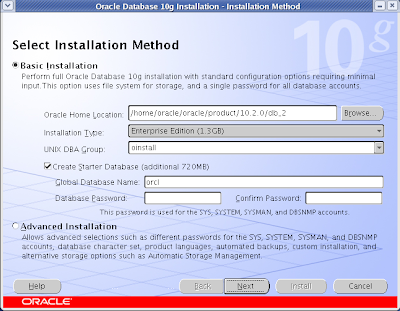
Click on radio button next to Advanced Installation and click on Next button.
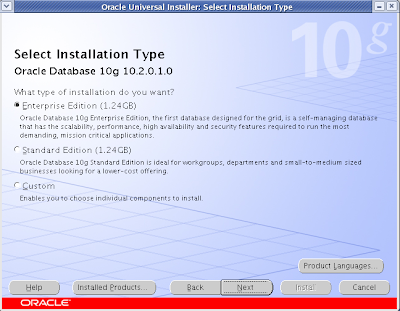
Select Enterprise Edition and click on Next.
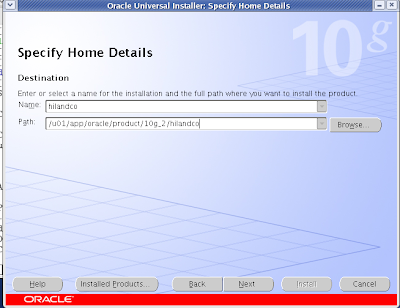
Set the name of the installation (hilandco) and the installation path(/u01/app…) and click Next.
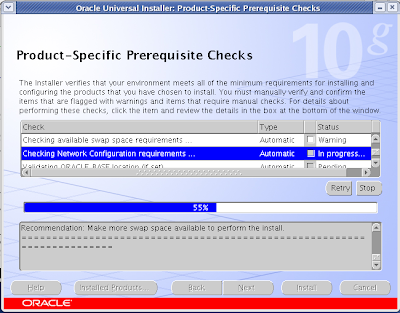
The OUI is checks that my system met the requirement.
Note: I have insufficient swap space, but I have more than enough RAM, so I’ll ignore warning.
Click on Next
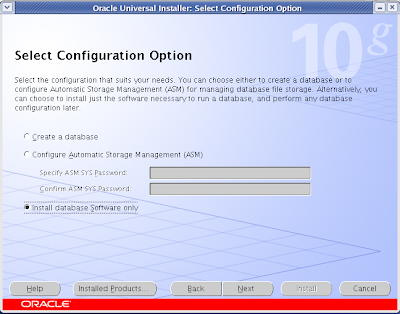
Do not create database only install database software only. Click on Next
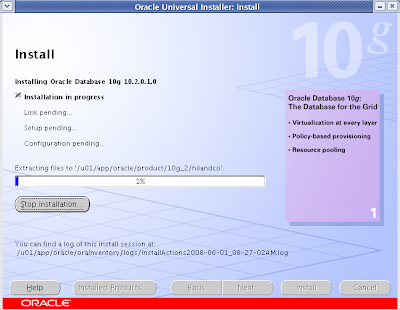
When installation is complete you need to run a script as root user.
Attention, first run the script after click on next!
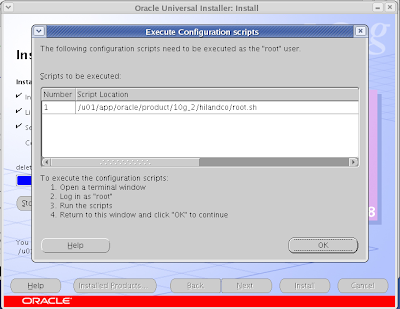
# su
Add root’s password# /u01/app/oracle/10g_2/hilandco/root.sh
Now you can click on OKNow the installation is finished remember the urls and click Exit.
janos ujvari
June 02, 2008