So lets it begin: start DBCA, run
# /u01/app/oracle/product/10g_2/hilandco/bin/dbca
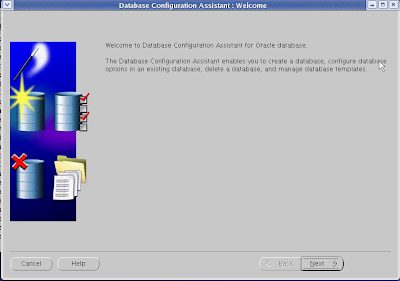
... click Next ...
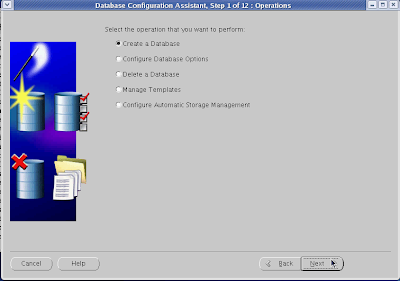
... select the radio button next to Create a Database and click next ...
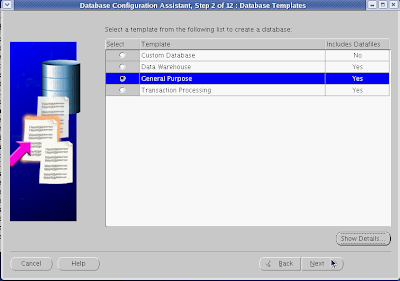
... select General Purpose so that way you'll create the db from template, an click on Next ...
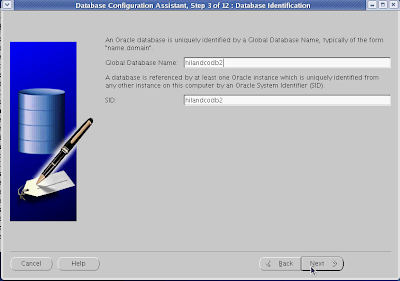
... set the name and SID for you db ...
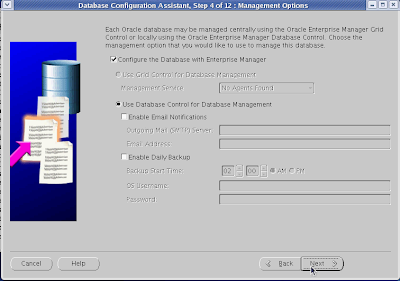
... just leave everything on default a Click on next ...
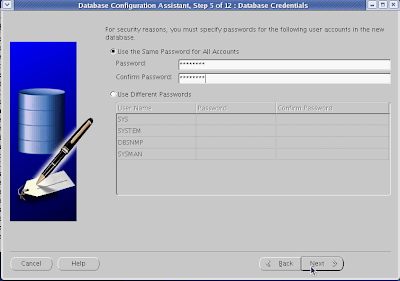
... I'll prefer to set for default users same password, but you can set it one by one, anyway when you set click on Next ...
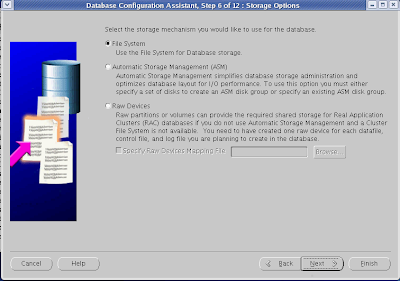
... select File System for storage mechanism and click Next ...
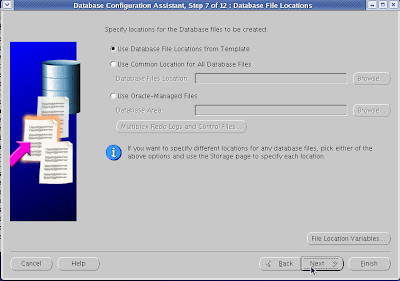
... Use Database File Location From Template and click Next ...
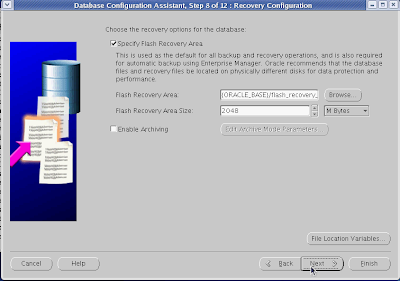
... Flash Recovery Area is new to oracle, it was introduced by Oracle 10g; just leave the default and click Next ...
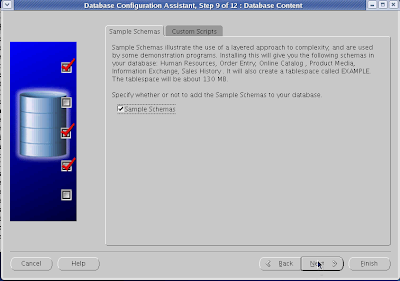
... if you to want install sample schemas, if not leave the check box unchecked and click Next ...
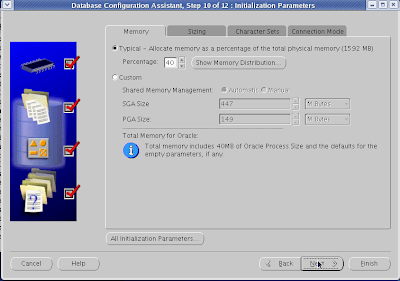
... you can set the memory allocation by hand or leave it to DBCA to decide it, and click Next ...
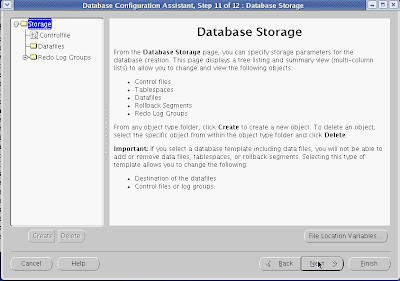
... here you can add/delete some db files, click Next ...
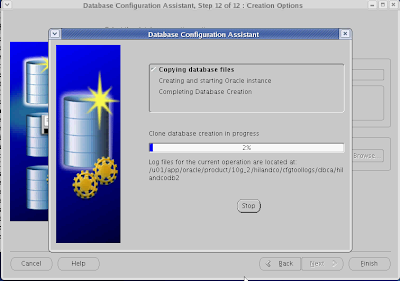
... keep eye on, so you can track the translational process ...
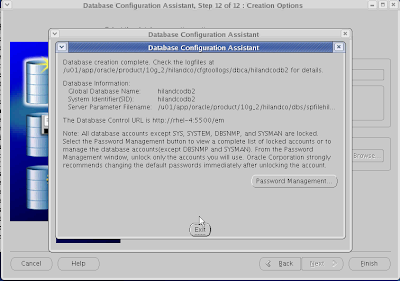
... click on Password Management if you want to change password or lock/unlock users ...
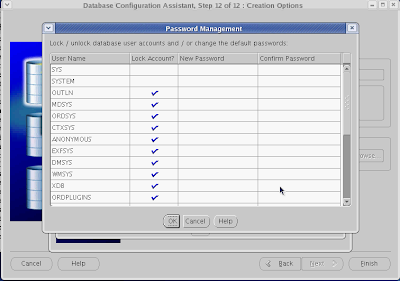
... click Ok to leave the Password Management window than click Exit to exit from DBCA.
janos ujvari
June 03, 2008
